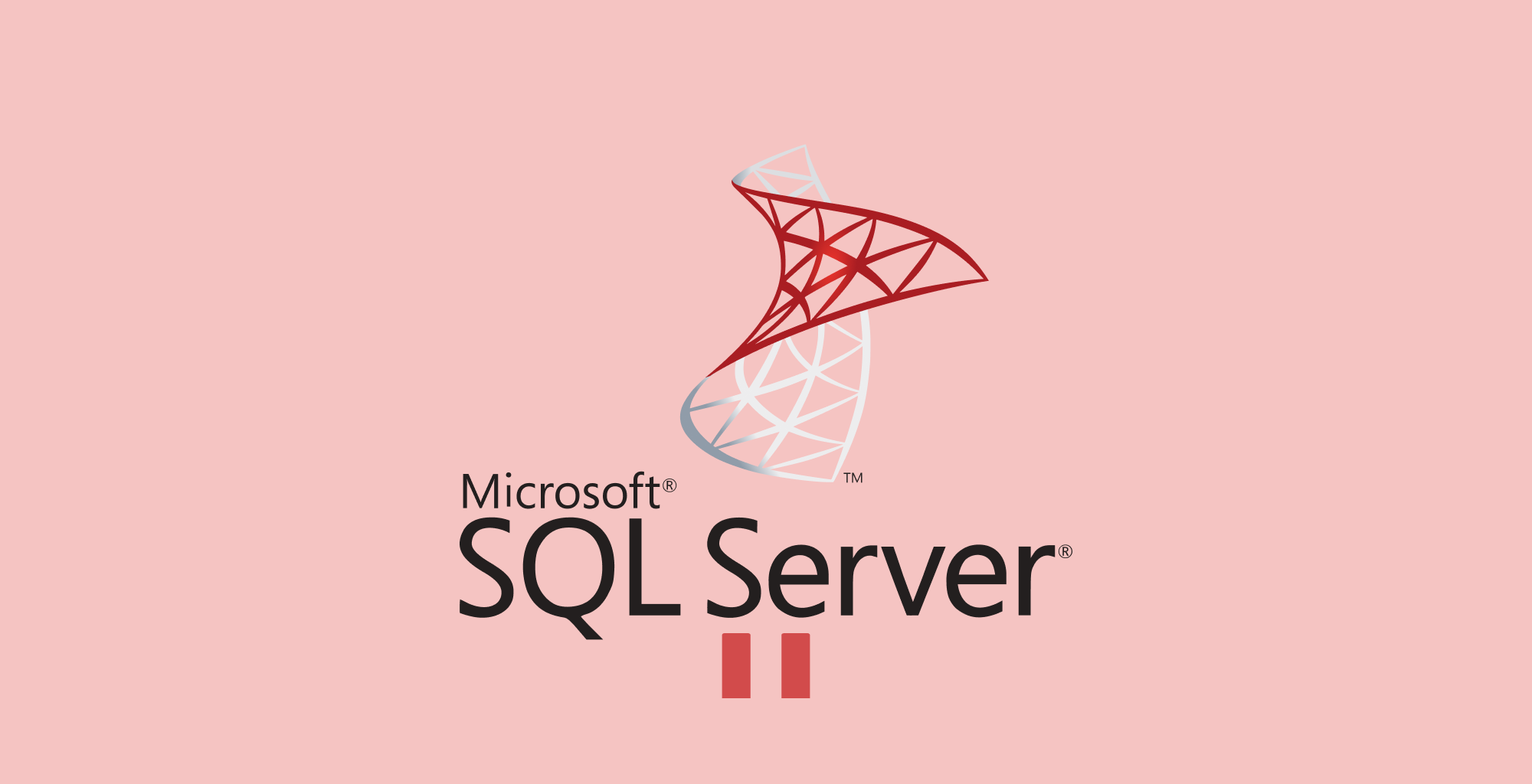Hibernation is a power-saving feature in Windows that allows you to save your work and power down your machine, without having to close your applications or lose your place.
When your system goes into hibernation, it takes a snapshot of your current system state, including all open applications and documents, and writes that information to your hard drive.
This way, when you turn your machine back on, it can reload that state exactly as it was, helping you to continue exactly where you left off.
Requirements
Before we begin, ensure you have:
- Administrator permissions to the computer.
Windows 11 Enable Hibernation
The first step is to launch the Command Prompt or Windows Terminal.
Click on the Start menu, type terminal in the search box. Right-click on Windows Terminal from the search results and select Run as administrator.

If you do not find the result for Windows Terminal, you can use the classic Command Prompt by searching for cmd from the start menu and running it as administrator.
Enable Hibernation
In the command prompt window, type the command below and press Enter to enable hibernation
powercfg /hibernate on
This command enables hibernation by creating a hibernation file on your system.
After you've run the command, you can close the Command Prompt window.
To ensure that the hibernation option has been enabled, open the Control Panel and navigate to the following:
Control Panel\Hardware and Sound\Power Options\System Settings
Locate the "Power and Sleep Buttons and Lid Settings" option. Choose what closing the lid does on both Battery and Plugged and set it to Hibernate.

Disable Hibernation in Windows 11
If you find that you no longer require the hibernation feature, or if it's consuming too much of your disk space, you can disable it by following these steps:
Open the command prompt by following the steps outlined above.
Next, run the command below to disable hibernation.
powercfg /hibernate off
This command disables hibernation and removes the hibernation file from your system.
Conclusion
Enabling and disabling hibernation in Windows 11 is a relatively straightforward process that can be accomplished using the Command Prompt as an administrator.