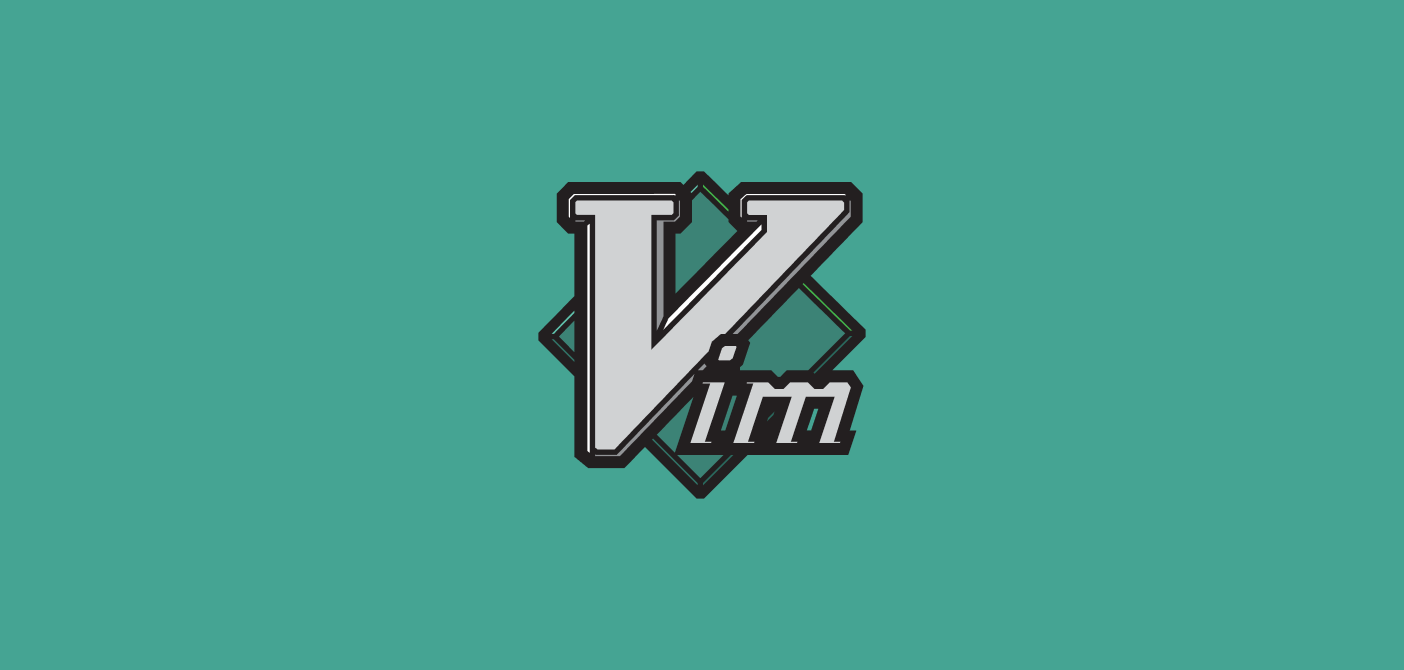Etcher, also known as balenaEtcher, is an open-source, cross-platform graphical tool primarily designed for flashing disk images onto storage media such as USB drives and SD cards.
It utilizes a user-friendly interface to streamline the process of creating bootable media for various operating systems and embedded devices.
Etcher offers features like validation of write operations, support for a wide range of image file formats, and automatic drive detection, making it a versatile and reliable utility for efficiently transferring binary data onto removable storage devices.
Requirements
- Ubuntu 20.04 and higher (will work with Ubuntu 18).
- Access to a terminal emulator.
- Sudo or root permissions to install packages.
Method 1 - Use Provided Installer
The first and most common method of installing etcher on Ubuntu is by using the provided AppImage installer.
Open your browser and head over to the Etcher download page:

Locate the download you wish to use from the list and click on Download.

This should download the AppImage on your machine.
Open the Nautilus utility (file manager) and head over to the location where you stored the Etcher AppImage file.
Right click on the file and select Properties from the context menu.

In the Properties window, select the Permissions tab.
In the Execute section of the Permissions tab, check the Allow executing file as a program.

Run the AppImage
Once you have assigned execute permissions on the file, you can head back to the file manager and double click on the file to launch it.

Method 2 - Install Etcher on Ubuntu with APT
You can also download and install Etcher by using the apt packages,
Start by adding the Debian repositories on Ubuntu using the command as shown:
echo "deb https://deb.etcher.io stable etcher" | sudo tee /etc/apt/sources.list.d/balena-etcher.list
Next, add the repository key using the command:
sudo apt-key adv --keyserver hkps://keyserver.ubuntu.com:443 --recv-keys 379CE192D401AB61
Finally, update the package list and install etcher:
sudo apt-get update
Install Etcher with the command:
sudo apt-get install balena-etcher-electron -y
Once installed, you can choose it from the Activity menu in Ubuntu.
Method 3 - Using Debian Package
If you wish to manually install the package, you can use the provided .deb files. Start by downloading your desired package from the Etcher Github releases page:
https://github.com/balena-io/etcher/releases

You can proceed and download the .deb file on to your machine.
Next, open the terminal and navigate into the location where you stored the etcher package file.
cd ~/Downloads
Run the command below to install the package:
sudo apt install ./balena-etcher_******_amd64.deb
Replace the astrisks with your download version.
Uninstalling Etcher
If you wish to remove etcher from your Ubuntu system, you can use the command as shown:
sudo apt remove balena-etcher
End.
Conclusion
In this tutorial, you discovered three main ways that you can use to download and install the Balena Etcher utility on your Ubuntu machine.