Nerd Fonts is a collection of fonts or typefaces that have been modified or enhanced and exteneded to include a wide array of development related symbols and icons.
The role of nerd fonts is to cater for those of us into the world of development. From sysadmins, devs, and other nerd who might find the use for dev glyphs and icons.
Features of Nerd Fonts
The following are some of the features offered by Nerd Fonts:
- Glyphs and Icons - Nerd Fonts include a vast library of icons and glpyhs that rnages from programming language logos, version control symbols, file and directory icons, etc.
- Improved Readability - Nerd Fonts are specificially designed to call attention to code readability. This makes them easy on the eyes both in code editors and the terminal. Features such as clear and distinct character shapes, exceptionall spaces, consistent line heigts are more than essentil for long development hours.
- Compatibility - Nerd Fonts are compatible with various terminal emulators, text editors, and integrated development environments (IDEs).
- Unicode Support - Nerd Fonts support a wide array of Unicode character and symbols which are a fundamental part of working with different character sets, special symbols, and international languages.
- Customization - Nerd Fonts are incredibly customizable. You can enable or disable specific glyphys and icons as you desire. What more do nerds love than customization?
- VCS Integration - Many Nerd Fonts include icons and symbols associated with popular version control systems like Git, making it easier to identify the status of files and repositories at a glance.
- Theming and Aesthetics - Nerd Fonts can enhance the aesthetics of a code editor or terminal by adding visually appealing symbols and icons to your interface. If you want to develop for longer, try having a perfect environment tailored just for you.
- Open Source - Nerd Fonts are open-source and freely available. You can download, use contribute, etc.
With the features out of the way.
There is a high chance that you know and probly using Nerd Fonts on your machine. If not, you can check the tutorials below.



However, did you know that nerd fonts actually allow you to patch your own font.
For example, let us say you have bought a proprietary font to which you wish to add all the development icons and glyphs.
Nerd Fonts has an actual binary called patcher that allows us to do just exactly that.
What is Nerd Font Patcher
Nerd Font Patcher is a utility or tool that allows us to customize and patch a preferred programming or monospaced fonts with additional symbols, icons, and glyphs from the Nerd Fonts collection.
Patch Your Font
Let us walk through the steps we can take to patch our own font into a Nerd Font equivalent. For this tutorial, we will use the Red Hat Mono.
Red Hat Mono is a Red Hat's Open Source Fonts that works very well with development environments. The repository is provided in the link below.
Start by downloading the font by going to the releases page.
Downlaod the Font Files.
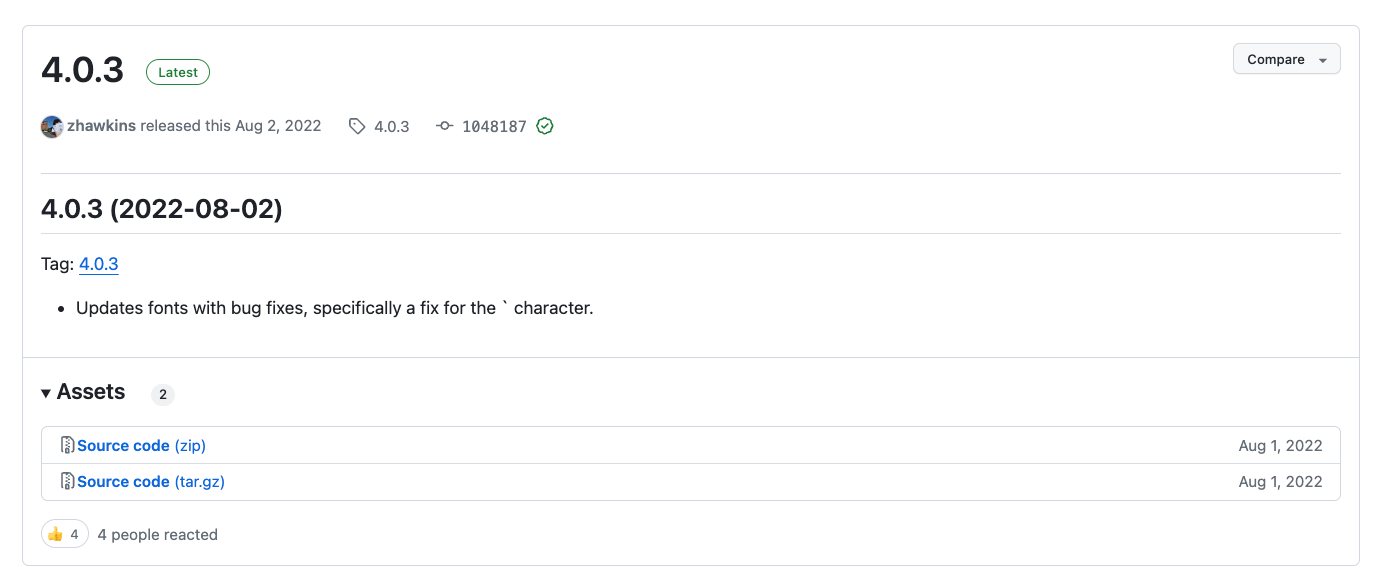
Once downloaded, open the terminal and navigate to the location where you stored the zip
cd ~/Downloads
Unzip the file by running the command:
unzip RedHatFont-4.0.3.zip
Next, navigate into the font directory
cd RedHatFont-4.0.3/fonts/mono
This should contain the resulting font files:
total 1120
drwxr-xr-x@ 12 captain staff 384 Aug 1 2022 .
drwxr-xr-x@ 6 captain staff 192 Aug 1 2022 ..
-rw-r--r--@ 1 captain staff 73156 Aug 1 2022 RedHatMono-Italic.ttf
-rw-r--r--@ 1 captain staff 73156 Aug 1 2022 RedHatMono-Italic[wght].ttf
-rw-r--r--@ 1 captain staff 67408 Aug 1 2022 RedHatMono.ttf
-rw-r--r--@ 1 captain staff 73012 Aug 1 2022 RedHatMonoVF-Italic.ttf
-rw-r--r--@ 1 captain staff 73012 Aug 1 2022 RedHatMonoVF-Italic[wght].ttf
-rw-r--r--@ 1 captain staff 67304 Aug 1 2022 RedHatMonoVF.ttf
-rw-r--r--@ 1 captain staff 67304 Aug 1 2022 RedHatMonoVF[wght].ttf
-rw-r--r--@ 1 captain staff 67408 Aug 1 2022 RedHatMono[wght].ttf
drwxr-xr-x@ 5 captain staff 160 Aug 1 2022 static
drwxr-xr-x@ 10 captain staff 320 Aug 1 2022 web
Download the Font Patcher
Once we have the font ready, we can proceed and download the patcher script. We can do this by running the command below:
wget https://github.com/ryanoasis/nerd-fonts/releases/latest/download/FontPatcher.zip
This should download the script and the associated helper files.
Extract the resulting zip archive and head over to the resultig directory.
Install Required Dependencies
Before you can patch fonts, you need to install the required dependencies. These include python3, python-fontforge, and argparse.
You can install them by running the command:
MacOS
brew install python3 fontforge
python3 install python-fontforge argparse
Ubuntu:
On Ubuntu and Linux based system, clone the python-fontforge repo and run the command below:
sudo apt-get install libjpeg-dev libtiff5-dev libpng-dev libfreetype6-dev libgif-dev libgtk-3-dev libxml2-dev libpango1.0-dev libcairo2-dev libspiro-dev libwoff-dev python3-dev ninja-build cmake build-essential gettext;
Build and install.
cd fontforge
mkdir build
cd build
cmake -GNinja ..
ninja
ninja install
This should install the fontforge package on Ubuntu.
sudo apt install python3 python3-pip
Install the argparse package:
pip3 install argparse
If you are facing any problems with fontforge, you can check the resource below:
Patching the Font
To patch the target font, you can two main methods. The first is using fontforge package as shown:
fontforge -script font-patcher PATH_TO_FONT
For example:
fontforge -script font-patcher ~/Downloads/RedHatFont-4.0.3/fonts/mono/RedHatMono.ttf
This should patch the specified font and output it in the specified patched directory.
You can also call the patcher directly as shown, if it works for you.
./font-patcher PATH_TO_FONT
Font Patcher Syntax
The following shows the patcher command options and arguments:
Nerd Fonts Patcher v3.1.0-6 (4.8.1) (ff 20230101)
usage: font-patcher [-h] [-v] [-s] [--variable-width-glyphs]
[--debug [{0,1,2,3}]] [-q] [--careful] [-ext EXTENSION]
[-out OUTPUTDIR] [--makegroups [{-1,0,1,2,3,4,5,6}]] [-c]
[--codicons] [--fontawesome] [--fontawesomeext]
[--fontlogos] [--material] [--octicons] [--powersymbols]
[--pomicons] [--powerline] [--powerlineextra] [--weather]
[--boxdrawing] [--configfile CONFIGFILE] [--custom CUSTOM]
[--dry] [--glyphdir GLYPHDIR] [--has-no-italic] [-l]
[--metrics {HHEA,TYPO,WIN}] [--name FORCE_NAME]
[--postprocess POSTPROCESS] [--removeligs]
[--xavgcharwidth [XAVGWIDTH]]
[--progressbars | --no-progressbars]
font
Nerd Fonts Font Patcher: patches a given font with programming and development related glyphs
* Website: https://www.nerdfonts.com
* Version: 3.1.0-6
* Development Website: https://github.com/ryanoasis/nerd-fonts
* Changelog: https://github.com/ryanoasis/nerd-fonts/blob/-/changelog.md
positional arguments:
font The path to the font to patch (e.g., Inconsolata.otf)
options:
-h, --help show this help message and exit
-v, --version show program's version number and exit
-s, --mono, --use-single-width-glyphs
Whether to generate the glyphs as single-width not double-width (default is double-width) (Nerd Font Mono)
--variable-width-glyphs
Do not adjust advance width (no "overhang") (Nerd Font Propo)
--debug [{0,1,2,3}] Verbose mode (optional: 1=just to file; 2*=just to terminal; 3=display and file)
-q, --quiet Do not generate verbose output
--careful Do not overwrite existing glyphs if detected
-ext EXTENSION, --extension EXTENSION
Change font file type to create (e.g., ttf, otf)
-out OUTPUTDIR, --outputdir OUTPUTDIR
The directory to output the patched font file to
--makegroups [{-1,0,1,2,3,4,5,6}]
Use alternative method to name patched fonts (default=1)
Symbol Fonts:
-c, --complete Add all available Glyphs
--codicons Add Codicons Glyphs (https://github.com/microsoft/vscode-codicons)
--fontawesome Add Font Awesome Glyphs (http://fontawesome.io/)
--fontawesomeext Add Font Awesome Extension Glyphs (https://andrelzgava.github.io/font-awesome-extension/)
--fontlogos Add Font Logos Glyphs (https://github.com/Lukas-W/font-logos)
--material, --mdi Add Material Design Icons (https://github.com/templarian/MaterialDesign)
--octicons Add Octicons Glyphs (https://octicons.github.com)
--powersymbols Add IEC Power Symbols (https://unicodepowersymbol.com/)
--pomicons Add Pomicon Glyphs (https://github.com/gabrielelana/pomicons)
--powerline Add Powerline Glyphs
--powerlineextra Add Powerline Extra Glyphs (https://github.com/ryanoasis/powerline-extra-symbols)
--weather Add Weather Icons (https://github.com/erikflowers/weather-icons)
Expert Options:
--boxdrawing Force patching in (over existing) box drawing glyphs
--configfile CONFIGFILE
Specify a file path for JSON configuration file (see sample: src/config.sample.json)
--custom CUSTOM Specify a custom symbol font, all glyphs will be copied; absolute path suggested
--dry Do neither patch nor store the font, to check naming
--glyphdir GLYPHDIR Path to glyphs to be used for patching
--has-no-italic Font family does not have Italic (but Oblique), to help create correct RIBBI set
-l, --adjust-line-height
Whether to adjust line heights (attempt to center powerline separators more evenly)
--metrics {HHEA,TYPO,WIN}
Select vertical metrics source (for problematic cases)
--name FORCE_NAME Specify naming source ('full', 'postscript', 'filename', or concrete free name-string)
--postprocess POSTPROCESS
Specify a Script for Post Processing
--removeligs, --removeligatures
Removes ligatures specificed in JSON configuration file (needs --configfile)
--xavgcharwidth [XAVGWIDTH]
Adjust xAvgCharWidth (optional: concrete value)
--progressbars Show percentage completion progress bars per Glyph Set (default)
--no-progressbars Don't show percentage completion progress bars per Glyph Set
Reference the docs for more.
Conclusion
In this tutorial, we showed you how you can use the Nerd Font patcher utility to patch a font to include Nerd Fonts features.
If you liked this tutorial, please share and leave a comment.
Faced a problem, leave a comment below and we will get back to you.
:) Later Gator!





