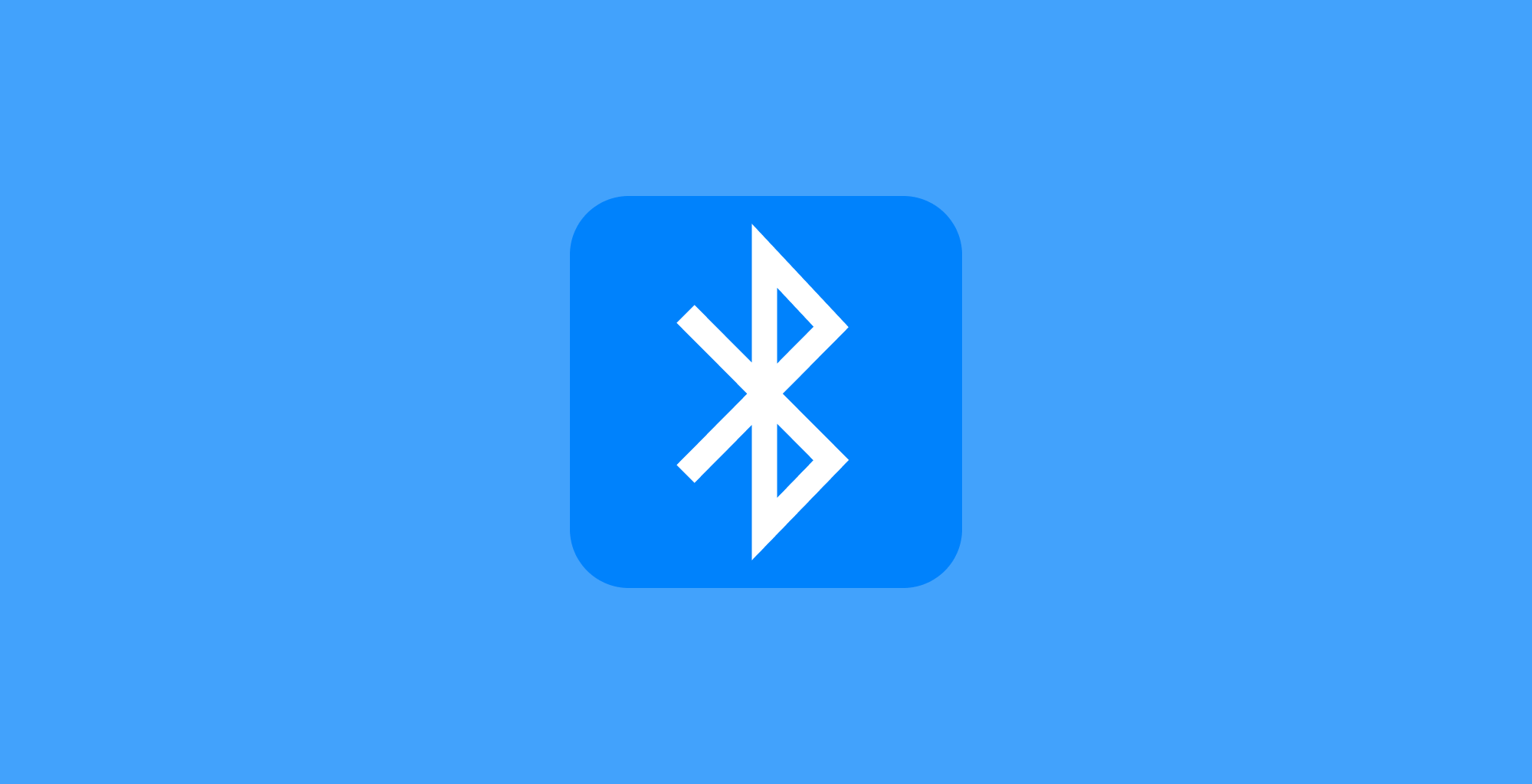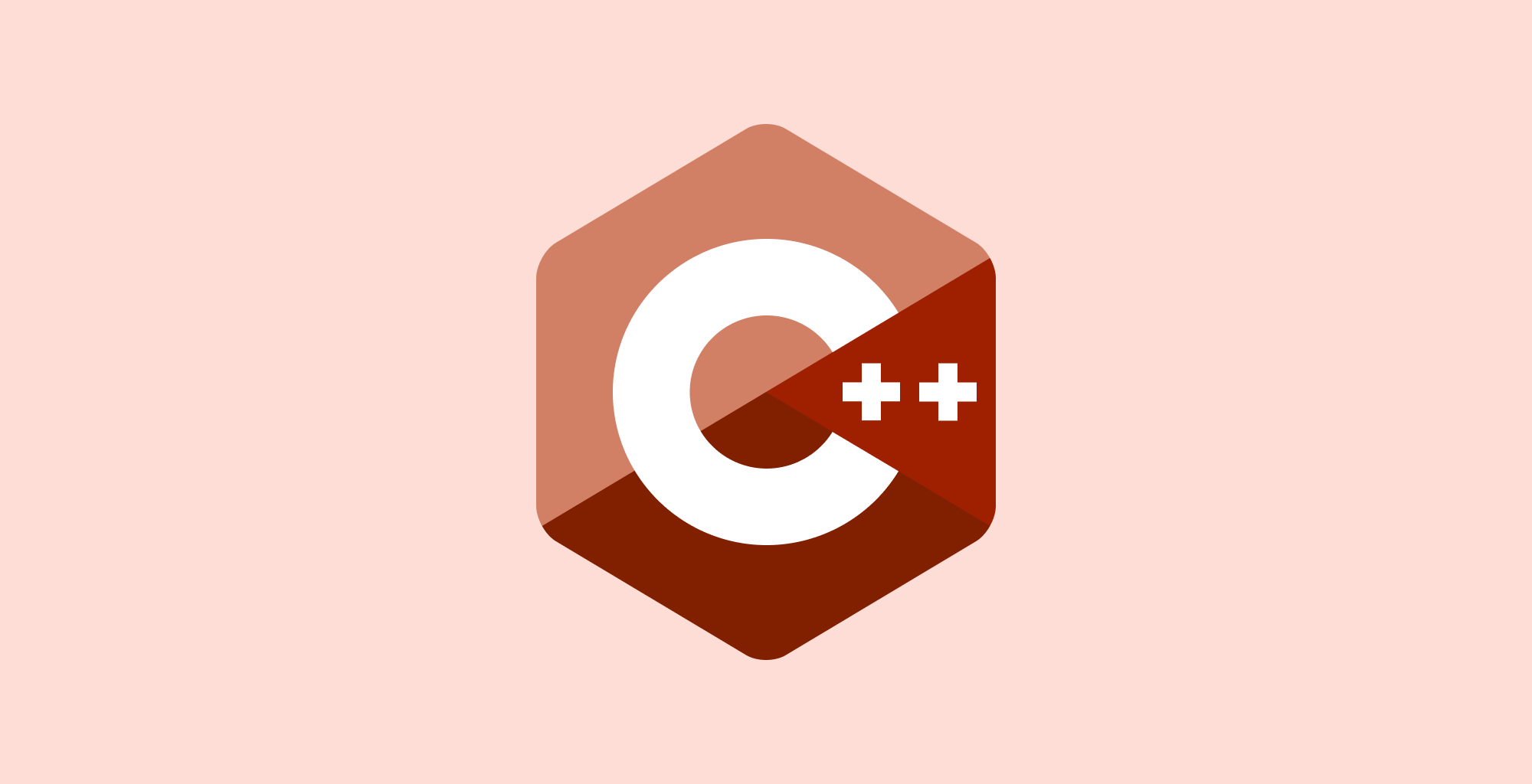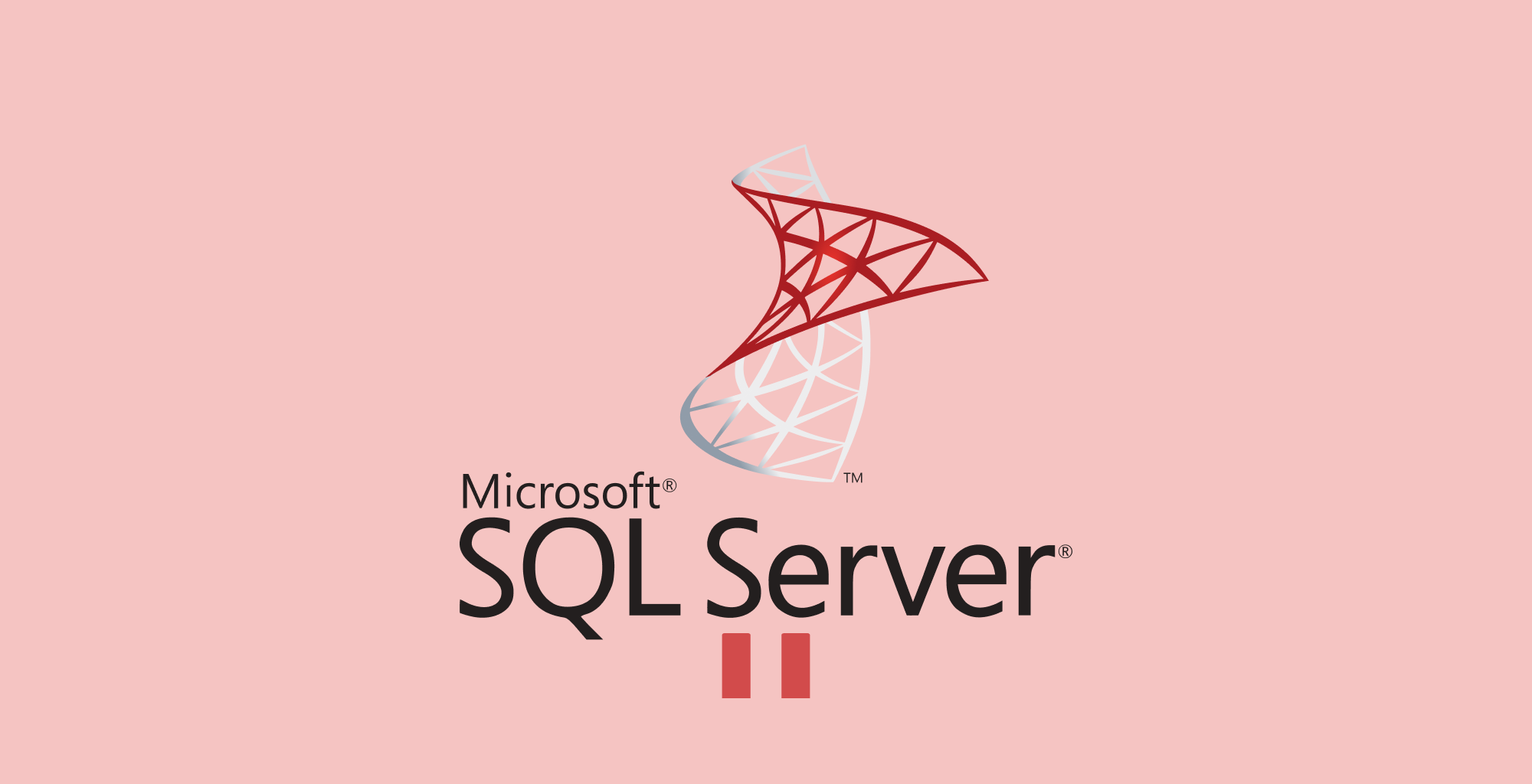Quick Option.
To Bluetooth on or off in Windows 11
Follow the following steps.
- On the taskbar, select the Network icon. Select the Bluetooth quick setting to turn it On or Off.
- Select Start > Settings > Bluetooth & devices, then turn Bluetooth on or off.
The Bluetooth quick setting only appears on your system when Windows detects a Bluetooth adapter.
Use Windows Quick Settings
The Windows Quick settings is a very cool feature that provides you with easy access to common system settings and features.
These includes features such as Wi-Fi settings, Bluetooth, Brightness, Volume Control, Notifications, and more. Using the Quick Settings feature, you can quickly toggle these features without having to dive into the full menu.
To open the Quick Settings menu, click on the icons located on the left side of the task bar.
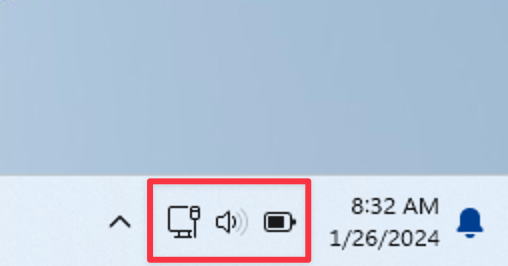
From the Quick setting's menu, locate the Bluetooth icon.
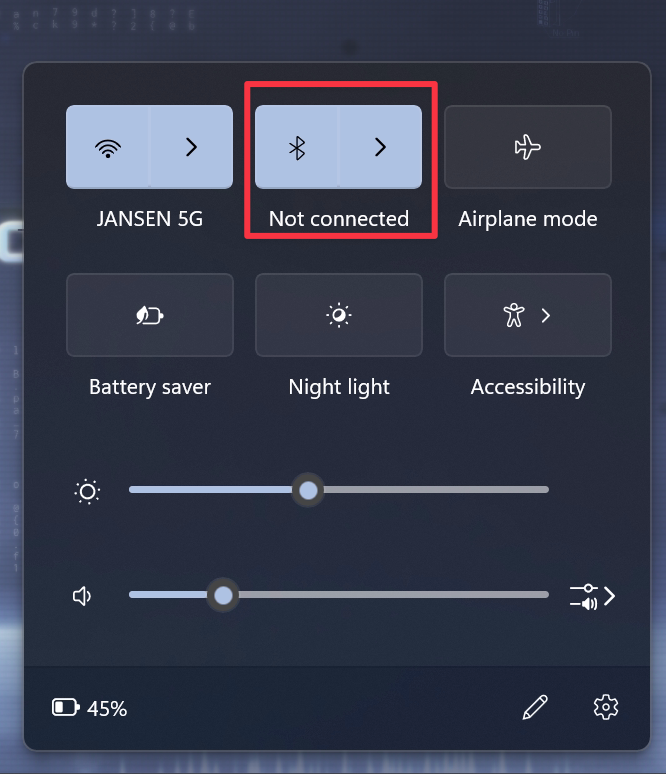
To know whether your bluetooth is on, you will see the Bluetooth icon color active. When off, the icon will be greyed out.
You can click on the arrow icon to expand the Bluetooth menu and see whether the Bluetooth is enabled as shown:
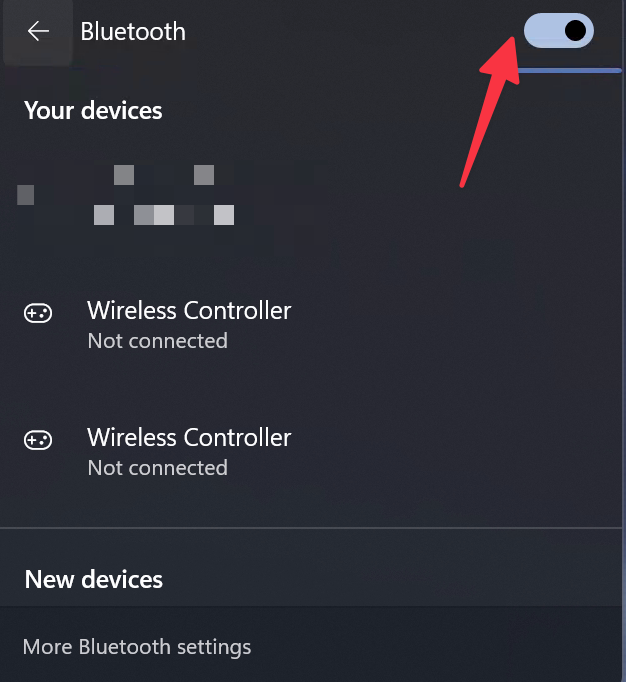
To add a new device, open the "More Bluetooth Settings" option to open the main Bluetooth settings page. Click on Add device to connect a new device.
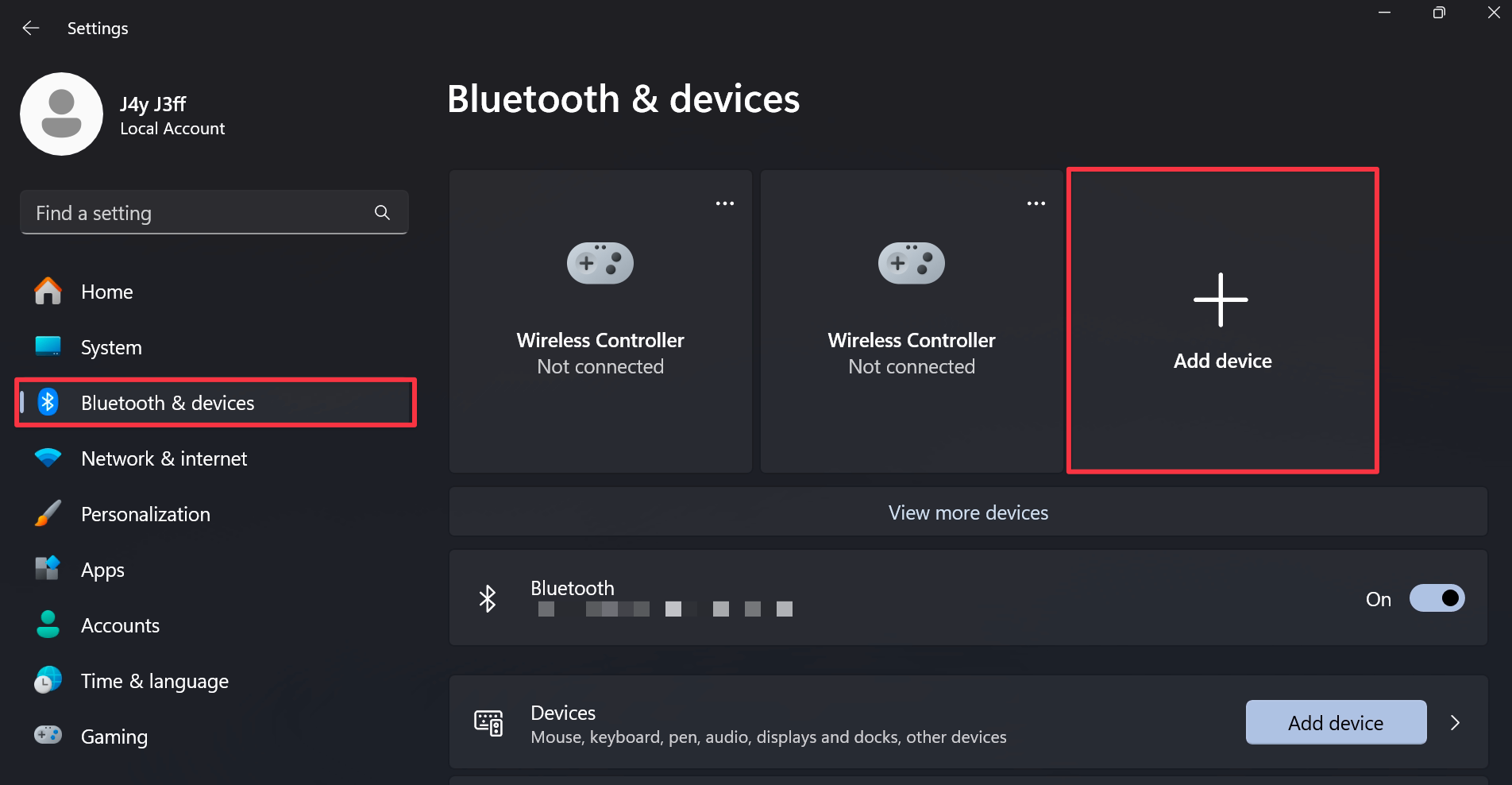
This should prompt you to follow the steps to connect your new Bluetooth device.
Conclusion
This tutorial covered how to quickly enable/disable the Bluetooth connectivity on your Windows 11 machine.